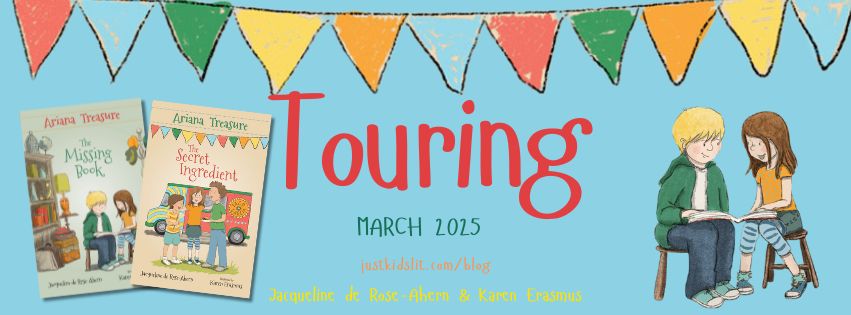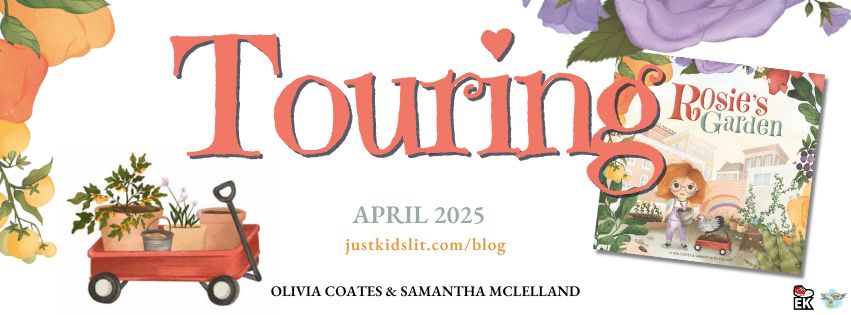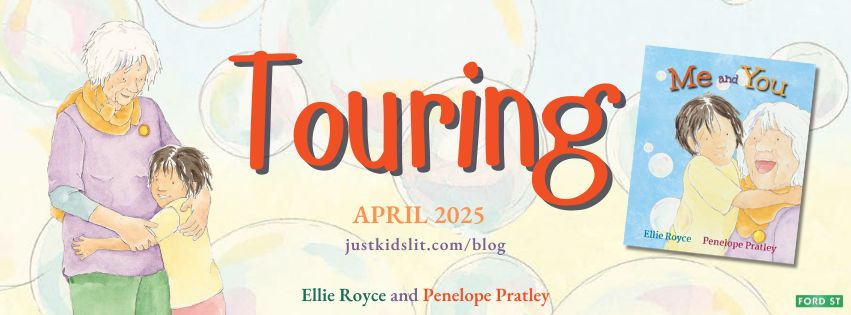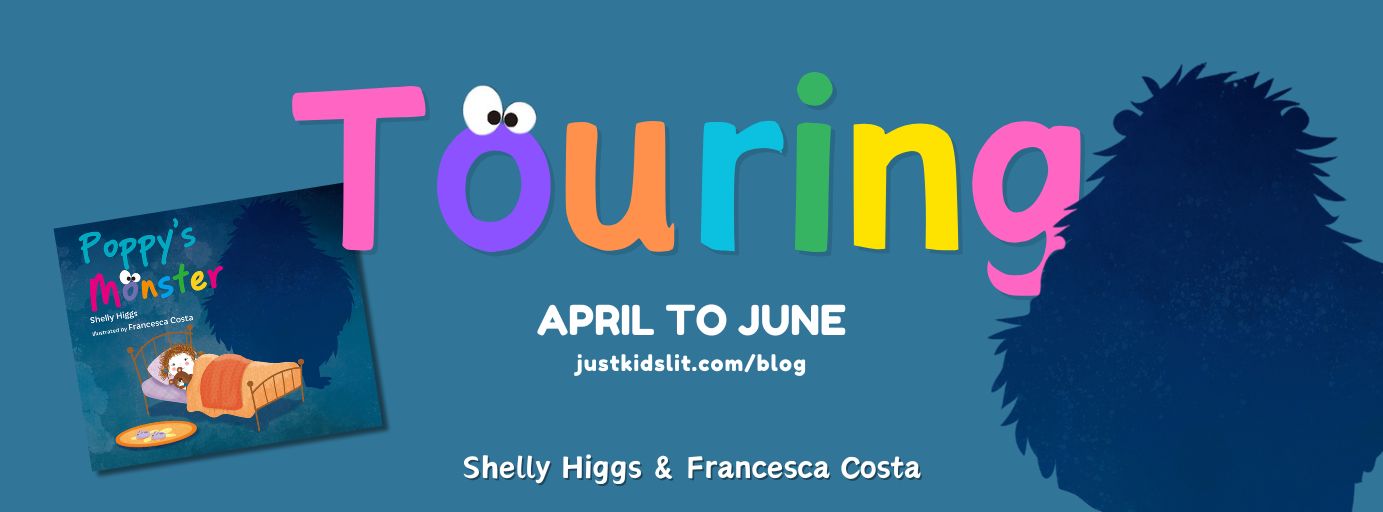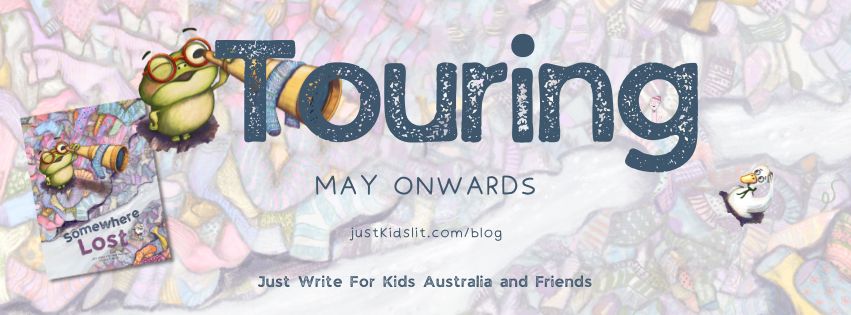Sometimes, if you’re lucky, you can. But three times in the past month someone has asked me if I can help them fix the formatting in a blog post they cut and pasted from MS Word.
“It was perfect in Word,” my friend insisted. “Now on my blog, it doesn’t look like my other posts. I do this all the time and it’s never happened before.”
In an ideal world, we wouldn’t be cutting and pasting from a word processor and then this problem wouldn’t exist. But I understand the pain because it happens to me too.
I manage a book review blog, The Reading Stack, and even though I’ve distributed an MS Word template to the reviewers and all the reviews are submitted looking correct, sometimes some of them do very strange things with fonts and formatting when I post them.
It’s all about the codes embedded in an MS Word document. You can’t see them but if you transfer them when you cut and paste, you overwrite your blog Style Sheet, corrupting the blog post theme formatting.
Even if you use an MS Word template like I do, codes are added when users paste into it from other documents or articles posted on the web.
So how can you get rid of these unwanted codes?
There’s no easy solution. The faulty formatting needs to be stripped out using a plain text editor and that means also losing the formatting you wanted to keep – but at least you wont have to retype the document and your blog will continue to look great.
Here’s what to do:
- Open the Word document containing the blog post in MS Notepad. This will strip out all formatting including any hyperlinks.
- Copy the displayed plain text to the clipboard (Control-C in Windows, Command-C in Mac)
- Start a new post in WordPress or Blogger
- Paste the text from the clipboard (Control-V,n Windows, Command-V in Mac)
- The post default fonts will be restored
- Add back any bolding, italics, paragraph breaks, hyperlinks etc
- Continue on
I hope that helps.