The problem with technology is there is such lot of it and it’s not always easy to work out what you need. So this is the first in a series of posts taking a personal look at technology for creatives who blog and step out on social media. If this is a topic that interests you, you might like to check out my previous posts for Symbaloo and Nuzzel.
Do you have a problem keeping up with the blogs you follow? Do you forget to comment on other blogs even though you know it’s important? Are you looking for information to share on social media? Are you looking for ideas for your blog posts?
feedly can help. Many people will be familiar with feedly as it’s been around since 2008. When Google shut down Google Reader in 2013, feedly gained 500,000 new users in 48 hours and saw a renewed period of development.
feedly is on my list of must-have apps and sits front and centre in my Symbaloo mix. For those who aren’t familar with feedly, you can find step-by-step instructions for setup and use here. It’s easy to access feedly from your desktop or mobile device. Every Sunday I prop my ipad on my music stand and check out the week in blogs on feedly while I’m ironing. Yes, it’s that easy to do.
feedly is a news aggregator app (an RSS feed reader), which collects information from web sites with rss feeds. For authors and bloggers this means it gathers up all the posts for any blog urls you enter and helps you manage reading and responding to them.
Do I need an account?
Yes. I hate having a different account for different apps but feedly makes it easy. You can sign up with Facebook, Twitter, Google + or Microsoft.
Why Should I Bother?
feedly makes it easy to:
- follow blogs without having to manage subscriptions or have your inbox clogged up with email newsletters (leave that for the few you like to sit and read with a cup of tea)
- be active in your blogging community by ensuring you remember to comment on posts you enjoy
- organise blog interests – blogs can be organised into custom categories for reading or action – for example by theme – Writing, Education, Comics or by function – Post to Twitter, Blog Post Ideas.

- read everything in one place at a time that suits you – individual posts can be saved to read later
- take blog related action – posts can be tagged with custom created labels. As I read, I tag posts for comment and action at a later date. Sometimes I see something I know a friend will be interested in and I’ll tag it with their name
- everything in #5 can be done immediately within feedly but a major benefit for me is it allows me to do these simple tasks later in small windows of time
- find content to share on social media and share directly to Twitter, Facebook or Pinterest
 be inspired by the blog posts of others
be inspired by the blog posts of others- find blog post ideas in the posts of others
- follow news feed sites
Is it time-consuming?
feedly is time-friendly. Once the feeds are added, it’s a scroll by or a swipe to mark as read and a click to attach a preset custom tag.
Or if it’s a busy week, you can simply “Mark all as read” and start reading again when new posts appear.
Does it cost?
Yes and no. The free version allows you to organise unlimited feeds into categories and share to Facebook, Twitter and Pinterest – sufficient for most users looking to source content for blogging and manage their blog interests. However, feedly is one of the few apps that I pay for. I like the additional functionality of being able to save to Evernote, use FFTT (more about that in a later post) and email a link direct from within feedly.
Are there any cons?
It’s easy to get enthusiastic and add an unmanageable number of feeds. The optimal number for everyone is different and it also depends on how many posts a blog makes in a week. Lifehacker might make seventy in a week but on my blog I (try to) post once or twice a week.
I have a simple technique I use to manage feedly as I go, so that I don’t end up needing to do a major spring clean.
- I have created a Category called Possible. When I find an interesting post on a blog I think I might want to follow but aren’t sure it’s a keeper, I add it to the Possible category. When I am subsequently reading through that category, I will notice if future blog posts fail to deliver
- If I decide to keep the blog feed, I drag it to the appropriate category
- If at any time I decide I no longer want to follow a blog, I tag it as “to delete”
- After I finish reading I delete all the feeds related to any posts tagged “to delete”
What next?
Sign up and try it out. You’ve got nothing to lose. It’s free and if you decide it’s not for you, one click will delete your account.








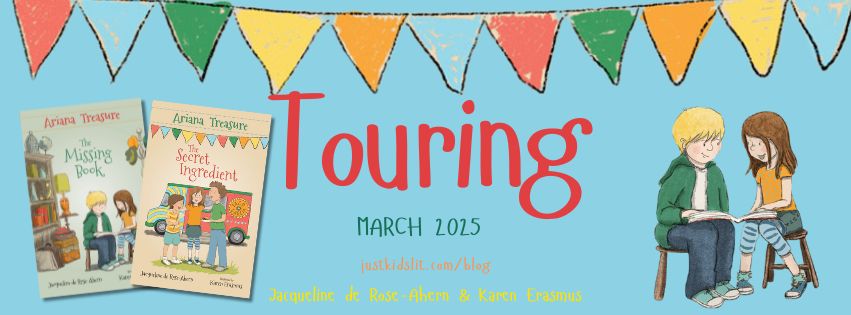
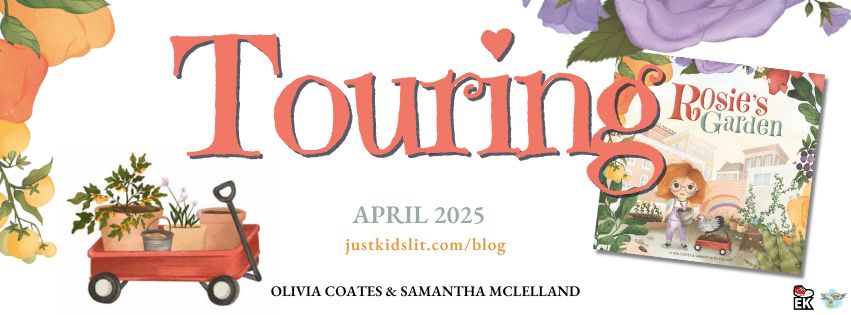
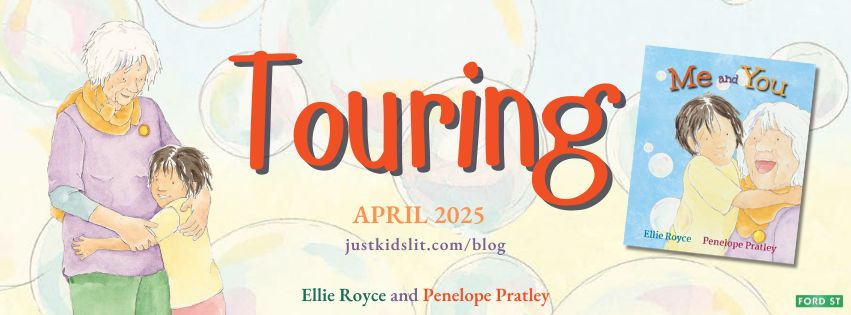
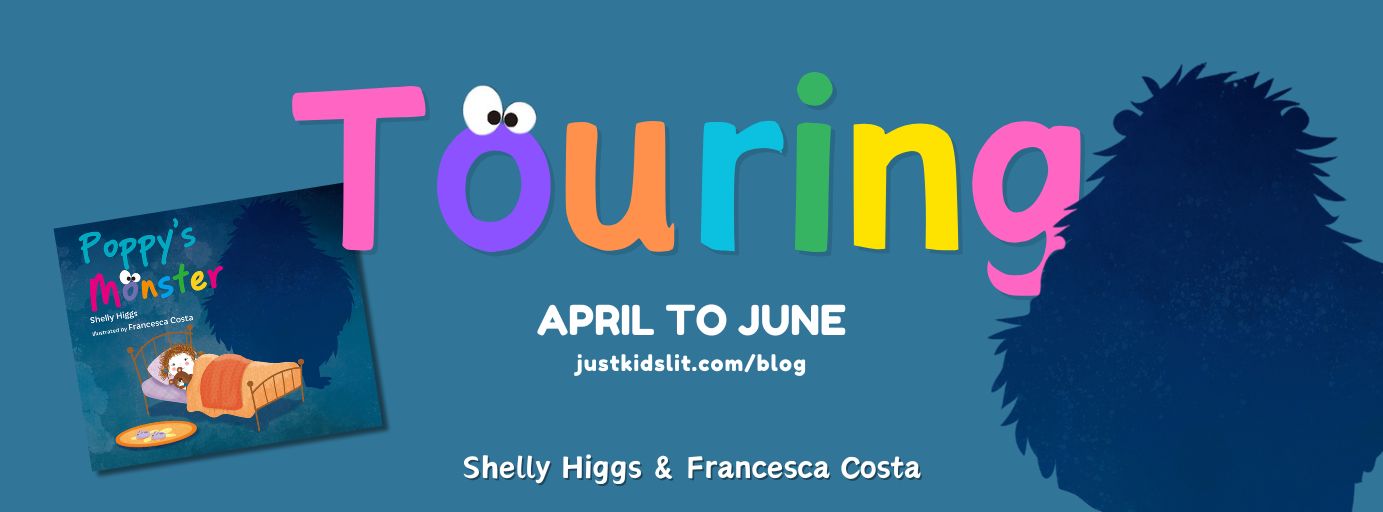
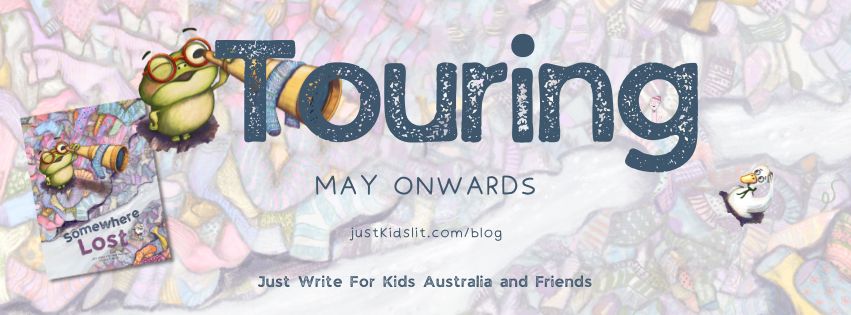





2 thoughts to “Technology Taming for Authors – feedly”
Thanks Sandy, you make it all seem so helpful! I have got symbaloo from your recommendation – it is good 🙂 And I love you feedly author blog share so I might look into this one too!
Pingback: Technology Taming for Authors – Scoop-IT – Just Write For Kids